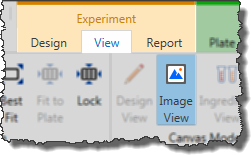
There are several concepts you need to understand in order to get the most out of viewing your images, which will be explained in this section.
To open the Images view, in the Experiment contextual tab set, click the View tab, and click the Image View button in the Canvas Mode group.
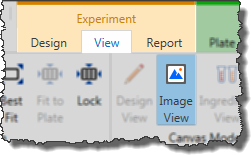
Image View button on Experiment contextual tab set
OR
Click the Image View button on the View bar.

View Bar -- Image View Button Highlighted
When Rock Maker is in Images view, the Canvas tab will display one drop image for every well. For multi-drop plates, you can view use the Well tab while you move around your plate. These images are thumbnails of the original well images that give you a quick glimpse at the contents of the wells.
You can save the thumbnail view by right-clicking a well and selecting Save Thumbnail.
Note: When you switch to the Images view and the plate has an imaging setting associated with it, Rock Maker will show that imaging setting by default.